About "Function"
"Function" is for efficiently calculation by inputting only the different input value for each calculation to repeat the same kind of calculation.
(Function is a kind of "Calc Sheet".)
It is made of the parameters and the common calculation processing.
"Parameter" is a different input value for each calculation, and it will be used in the calculation processing.
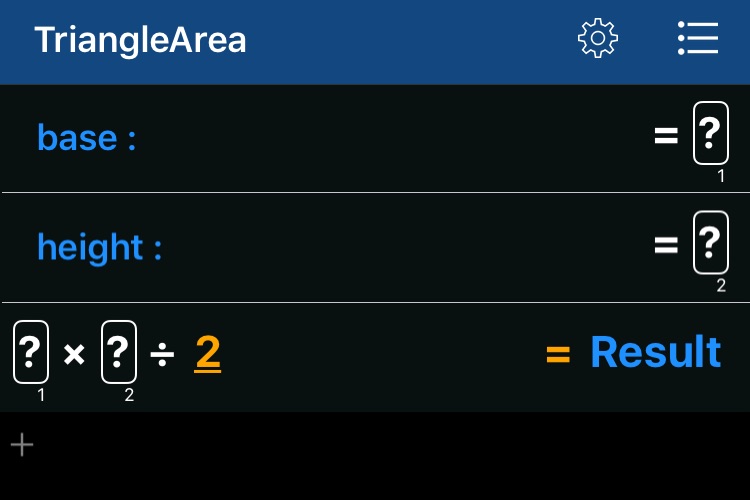
When you use the function in the calculation sheet, Specify "Number item" or "Reference item" as an argument.
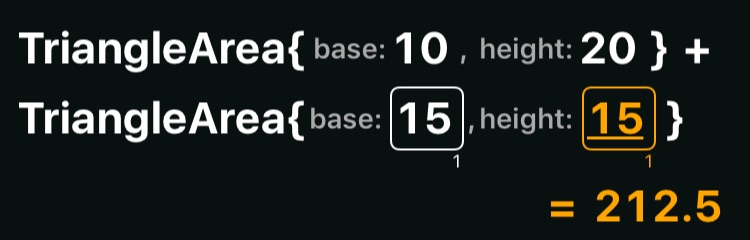
"Function" is different in the following points with the "Calc sheet".
- You can add the parameters. The parameter is only represents the input value to a function, it can not be edited.
- In function, the result at the bottom of the formulas will be the result of the function.
(Always appears as a "Result")
In other formula, position and calculation order does not matter. - The sheet name will be using as the function name.
Create a "Function".
There is two ways to create a function, "create new" and "create based on the existing calc sheet".
Create new
- Press the "+" button in the "Function" tab of Calc Sheet List view.
- Add the parameters, if necessary.
Long-Press the button, and select "Add new parameter" in the flick panel.
button, and select "Add new parameter" in the flick panel.
(The Parameter will use to refer from other formulas.) - Reorder the formula that is final calculation result to be the bottom of the formulas.
- Change the name of the function, tap the sheet name at the top of the view.
Create based on the existing calc sheet
- Swipe to the left on the formula of the end of the calculation processing that you want to create as the function, and tap "..." menu.
 ▼
▼
- Select "Create new function based on this" menu, then the new function is created and the function edit view will be appeared.
The new function will be copied all of the formulas that are the specified and referred by it.
- Replace a "Number item" to a "Reference item" to the new parameter, if necessary.
- Select the number item you want to replace the reference item.

-
Long-Press the
 button,
and select "Refer to new parameter" in the flick panel.
button,
and select "Refer to new parameter" in the flick panel.
Then, the new parameter will be added. and the number item will be replaced with the reference item to it.
- Of course, you can simply also add a new parameter.
Long-Press the button,
and select "Add new parameter" in the flick panel.
button,
and select "Add new parameter" in the flick panel.
- Select the number item you want to replace the reference item.
- Change the name of the function, tap the sheet name at the top of the view.
How to use
Function can be used in the same way as number items or reference items, in "Calc sheet", "(another)Function", "Template".
However, function can not be called an indirect / direct itself.
- To use the function in the formula, do the following.
- Select a empty number item or a operator item, then the
 button will be enabled.
button will be enabled.



- Long-press the
 button, and select the function that you want to use in the flick panel.
button, and select the function that you want to use in the flick panel.
If the function was set the favorite, you can select directly it in the flick panel. Otherwise, choose from the list that appears when you select the "Choose function" in the flick panel. - When you select the function, it will be inserted into the formula.
Function is composed of items of "Function start" item, "Parameter" items, "Function end" item.
e.g. Using the "TriangleArea" function in a formula.
Function start: 
Parameter: 

Function end: 
- At the function was inserted, "Parameter" items is empty. Therefore you need to set a value or reference to it.
Tip: By tapping "=" button, You can move one after the other to the empty number items.
- Select a empty number item or a operator item, then the
- To delete the function items, select "Function start" item or "Function end" item and tap
 button.
button.
- If you want to check the calculation process of the function, then double-tap the "Function start" item. Then details are shown.
